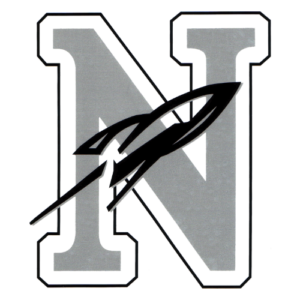News from the LNE Library
How to Find your Library Website
Did you know parents can access our school library catalog and online resources from home?
-
- Begin at portal.lps.org
-
- Enter your student’s ID and password (If you don’t have this information, the school office can provide it for you).
-
- Select “Library Website” from the alphabetical listing in the portal.
-
- Once you arrive at the library website, select Destiny Discover for the online catalog or choose the Home Access tab or Home Access button to explore other resources.
Digital Citizenship Tips
Did you know your school librarian leads digital citizenship instruction for K-12 students throughout the school year? These lessons are embedded in the standard curriculum. They teach about the following topics:
-
- Digital Safety
-
- Media & Information Literacy
-
- Digital Well-Being
-
- Social Responsibility
The goal is to promote safe, respectful, and responsible digital choices. To learn more, keyword search for “digital citizenship” on the LPS website. Want ideas for supporting digital citizenship in your home? Follow your school, LPS Library Services, or #lpsdigcit on social media to get weekly tips.
Want ideas for supporting digital citizenship in your home? Follow your school, LPS Library Services, or #lpsdigcit on social media to get weekly tips. Or find the whole collection here: https://home.lps.org/libraries/digital-citizenship/
Keeping Track of Library Books
Would you like to help your student keep track of the books they have checked out from the school library? Here’s how:
-
- Begin at portal.lps.org
-
- Enter your student’s ID and password (If you don’t have this information, the school office can provide it for you).
-
- Select “Destiny Discover” from the alphabetical listing in the portal.
-
- From the upper right hand corner of the screen, select login and click the Blue LPS Portal button.
-
- On the top row, click on the drop menu “My Stuff”.
-
- Select “Checkouts” to see the books that are currently checked out.
Digital Citizenship Tips
At the beginning of the school year all LPS students review Chromebook expectations and the Responsible Use Agreement (RUA) for Chromebook use. Click here to learn more about Chromebook use in LPS and to review the expectations outlined in the RUA. Here are some questions to start a conversation at home about Chromebook expectations:
-
- How do you take care of your Chromebook?
-
- When can you use your Chromebook?
-
- What settings can you change on your Chromebook?
-
- Where will you charge your Chromebook at home each night?
Want ideas for supporting digital citizenship in your home? Follow your school, LPS Library Services, or #lpsdigcit on social media to get weekly tips. Or find the whole collection here: https://home.lps.org/libraries/digital-citizenship/